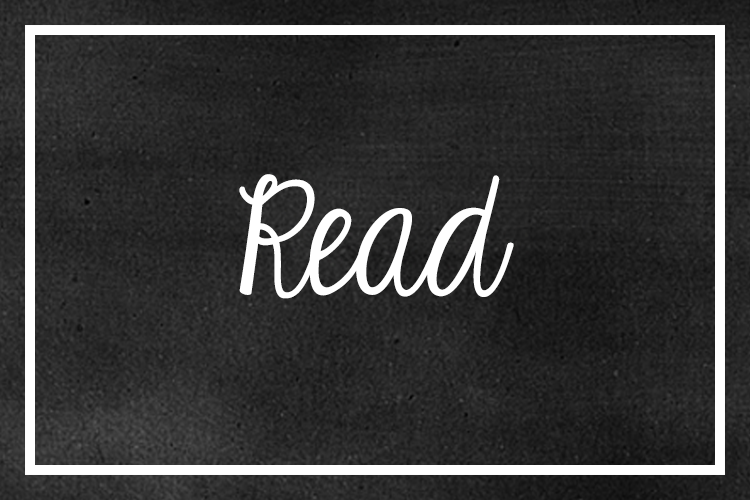Hi friends!
I am so excited to share with you my newest
product on Teachers Pay Teachers! Are you interested in
changing up your homework this year?
I have created this homework set for teachers who never seem to have
enough time…or paper! Simply set
up your homework folders once, and most of the work is done for you…for the
whole year! I don’t know about your
school or district, but my school loves it when we step away from the
traditional weekly packets and add more meaningful and engaging
activities. I love this homework set,
because it makes it so easy for me and my team, and the kids love it, too!
These pages are so versatile, you can use them as
homework, morning work, extra practice, or work for early finishers! While you can certainly use these pages
as standard worksheets, each page is intended to be placed in a sheet
protector. Students should write
directly on the sheet protector with a whiteboard marker. When they erase their writing…it’s as
good as new!
The best part about this set is that it is SUPER
flexible and customizable to fit your needs! It is SO EASY to differentiate, too! Students work at their own individual
pace and keep the pages for as long as you would like them to! I’ve also included a nice variety of activities
that include flash cards, flash card games, and fun family activities!
On each student page, there are parent
instructions, as well as more challenging extension activities for when they
are ready to move on. Some
students may need to practice one skill for a week or even a month, but they
have the option to do activities that become increasingly more difficult…all
while using the same page!
If you were already planning to give your
students a homework folder or binder, these pages will fit in perfectly! Here are some of the suggested
materials to use with this set that will make your life easier:
- Binders or folders
- Sheet protectors
(My absolute favorites by can be found here)
- Whiteboard markers
(I love these ones found here!)
- Card Stock (for flash cards – I love these
sturdy ones from Astrobrights, which can be found here!)
- Avery Labels 5263
(My favorite label size can be found here! They are great for everything!)
I love to add in some fun extras, as well!
- Cute, colorful, sturdy, and CHEAP pencil
pouches – I use them for everything!
I love these by Bazic. They
come in both bright and primary colors, and can be found here!)
- Colorful paper for differentiating pages and
especially sight word lists! (Who
doesn’t love Astrobrights???)
- Cute pencils, wands, googly eye rings, or
spooky Halloween fingers to be used as pointers
- Felt cut into smaller squares (to be used as
erasers! They work amazingly
well!)
{Disclaimer: Some of the above links are Amazon affiliate links.}
Please note that these homework pages are just a
“snapshot” of what many teachers feel are the main foundational kindergarten
skills for the beginning to the middle of the year, with some extension and
challenge activities thrown in.
This does not include all Common Core standards for kindergarten, only
the most essential!
There are so many options available in this
set! Many of the pages are
editable to fit your needs and NONE of these pages need to be printed in
color. There are black/white and
color versions of every page with illustrations.
Here’s what’s included:
Parent Letter Template - includes my example
Parent Letter Template - includes my example
Monthly
Signature Page - Parents just need to sign and date before you
want your homework due each week, and the page has signature lines for one
whole month. This also includes a
section for writing in comments.
Reading
Logs – Your students just need to color in one
picture every night that they read with their families! I’ve included one that is generic to be
used all year, and several cute monthly logs! (Apples for August or September, pencils
for September, pumpkins for October, leaves for November, gingerbread men for
December, snowflakes for January, hearts for February, shamrocks for March,
raindrops for April, flowers for May, suns for June, and stars for July)
Extra
Activities Page – I’ve come up with several additional
reading and math activities for your kids to do with their families, but there
is a fully editable option if you’d like to add in your own! These get them moving around outside
and searching around their house for everyday things that can help them with
practical applications of the standards!
There is also an option for you to add in website or app login
information!
Binder
Covers or Labels for Folders – Includes
covers/labels for Homework or Morning Work, and labels for the inside of their
binders/folders (Keep at home/Return to school if you’re using it for homework,
Finished/Not Finished/Still Working/All Done labels if you’re using it for
Morning Work). ALL of these are
available in either color or black and white!
Student
Pages – These cover both ELA and math standards. The activities included are:
Name,
Alphabet, and Number Tracing
(The name page is editable – I’ve included a list
of recommended fonts if you need a tracing font!)
Alphabet
Practice
Students practice letter recognition, as well as
letter sounds. These include
uppercase letters, lowercase letters, and mixed up letters. I’ve also included the “fancy a” and
“fancy g”! I’ve added a picture
page with illustrations for each beginning consonant sound. There are two versions – one that correlates
with Zoo Phonics and another that is more generic (A – apple, B – ball, C –
cake, etc.)
Reading
and Writing
Both Dolch (Pre-Primer/Primer) and Fry (1-100)
lists are included. You can give
your students only the lists that they need to practice. I’ve also included an editable page if
you’d like to add your own words!
The writing page includes a space for drawing a picture and one line
underneath to write a word or sentence.
There is also a Book Report page where they can draw/write about the characters,
setting, and their favorite part.
Math
Activities
Students can practice reading numbers to 30,
counting to 100 by 1’s and 10’s, recognizing Ten Frames to 10 and Tally Marks
to 20, and practice writing their own Ten Frames and Tally Marks.
Shapes
and Colors
Students can practice recognizing colors and
color words, as well as 2-D and 3-D shapes and words. These pages are in color and black/white. On the black/white pages, you or your
students can color the page in with crayons/markers, and then use it for
practice!
Flash
Cards
I’ve included a list of games and activities that
you can give to families. There is
also a blank editable page for you to add in your own words or pictures!
The flash cards include:
Uppercase letters
Lowercase letters
Sight Words – Dolch (Pre-Primer/Primer) Fry
(1-100)
Numbers to 30
Number words to 20
Colors
Color words
2-D shapes
3-D shapes
Shape words
Addition facts with sums up to 5
Subtraction facts with differences from 0-5 (the
minuend does not go higher than 5)
Thank you so much for reading, and I’m hoping you’ll find this homework set as helpful as I have!
Click on the picture below to purchase!
Click on the picture below to purchase!
Happy Teaching!